If you are stuck, please send an email to support@bridgebase.com.
To install BBO, you have to perform the usual steps
- Download the installation software
- Run the newly downloaded software
If you are not sure how to proceed, you should probably do this:
- Click on one of the download links from the previous page
- Your browser will show you a screen that looks something like this
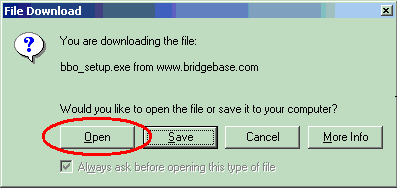
- Select Open. Sometimes the button will be named Run
- Now, your PC will begin downloading the software, and you will see a screen that looks like
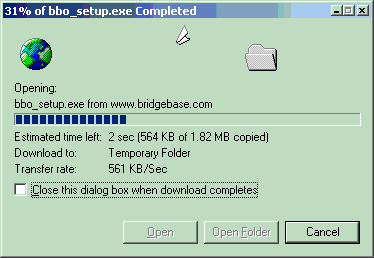
- After the download is complete, the installation program will start up.
- Follow the instructions from the installation program. Typically, this will involve clicking Next a couple of times.
- BBO is now installed on your computer. You will see a shortcut to Bridge Base Online on your desktop.
- Launch the shortcut. You will have to create a username and password for yourself the first time you use BBO.
You can read the help for the BBO program. In addition, once you log in, you can click on the Bridge Library button, then on any of the tutorials. Lastly, you will notice upon login that you are presented with a list of usernames. Some of these are in yellow. These are support staff. Click upon any yellow name to send him or her a question.
Return to the BBO download page or send an email to support.