Hi there. This guide will teach you how to install our software, and start playing Bridge online!
Did you know?
You don't need to install anything. Simply visit our home page at www.bridgebase.com and click on Play Bridge Now.
The steps are very easy, don't worry. Just follow the instructions carefully. If you run into problems, please email support@bridgebase.com with details.
These are the steps:
- Make sure you have a Windows PC (Mac? Linux? See www.bridgebase.com)
- Click here to download the BBO software
-
Something like this will pop up:
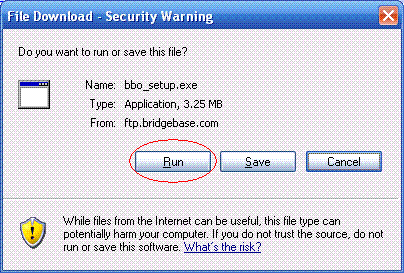
-
Click the Run button on the screen that popped up (don't bother clicking the sample image above)
-
Now, your PC will begin downloading the software, and you will see a screen that looks like this:

-
Once the download is complete, the installation program will start up.
Follow the instructions from the installation program.
When asked to click Next, click it.
When asked whether you accept our agreement, click Accept.
The following pictures will illustrate what you should do.
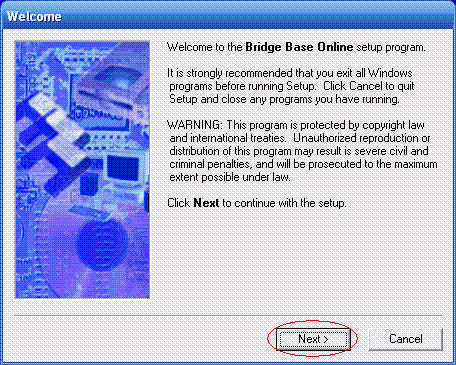
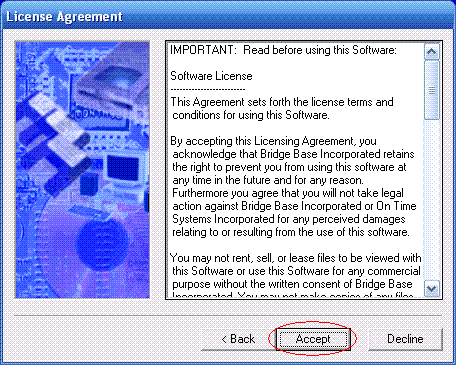
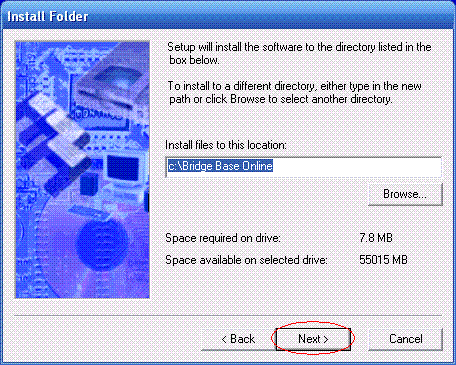
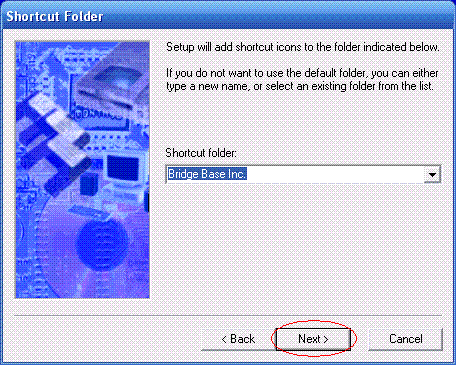
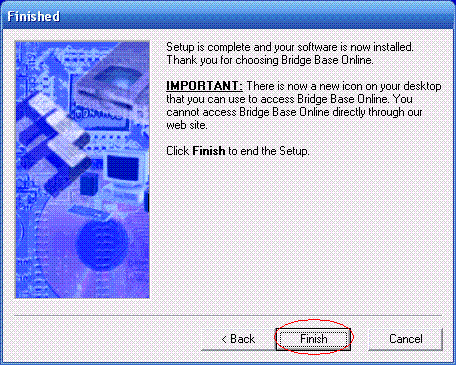
-
Bridge Base is now installed on your computer. You will see a cute shortcut to Bridge Base Online on your desktop.
It looks like this. Each time you wish to play Bridge, just doubleclick on this icon.
-
If you are a brand new member, you need to create a username/password for yourself.
This needs to be done only once. After you have created a username for yourself, you use it each time you log in, and you don't need to create another one.
The following pictures will illustrate what you should do.
-
Click on the Bridge Base icon on your computer

-
If you already have a member name and password, just type those in the correct boxes.
If you are a brand new member, click on REGISTER
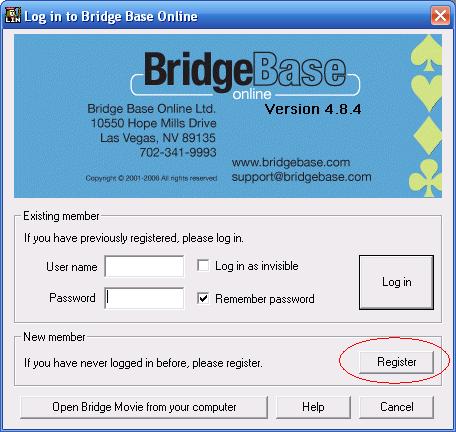
-
You will see a screen like the one shown below.
You need to think of a username to use for yourself, preferably between 4-10 characters.
You can choose to write your other information if you wish.
We strongly encourage you to include your email address, even if you give fake information elsewhere.
Once you're done, click OK.
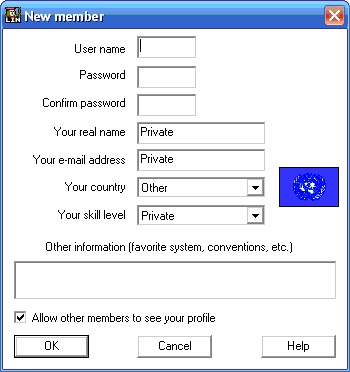
-
Click on the Bridge Base icon on your computer
-
Here are some common questions and their answers:
Q: I see a message saying, "That username is already taken"
A: Try again, using a different username. There are lots of BBO users, and it is likely that most of the common names have been grabbed by other players. You can try adding your favourite number to the name you want to use.
Q: I don't want to fill out my real name, email, etc.
A: So don't. All we require is the username and password. The rest is optional.
Q: I see an error saying, "Error: Cannot connect to Server. Please make sure you are connected to the internet."
A: Are you sure you are connected to the internet?
If yes, the answer is that your firewall is blocking Bridge Base from accessing the internet.
Please check your firewall program. The most common firewalls are: Norton Firewall, Mcafee Firewall, and Zone Alarm.
If you don't know how to configure your firewall, you will need to ask the software vendor for help.
ie, if you bought Mcafee Firewall, please ask Mcafee for help.